 |
Making TV Scanlines in Photoshop
TV scanline effect can be used for different purposes, mostly for stylistic enhancement.
Here's a simple way to create TV scanline effect.
 |
This
is the source image we will be working with. You will have to know
it's width. To get it, just go to Image>Image Size and
you will see the width. My example is 200 pixels wide.
|
| Create neCreate new file that would be the same width as your source file but 4 pixels high. Fill it with black. hat would be the same width as your source file but 4 pixels high. Fill it with black. | |
| Now, select half of this line (top or bottom doesn't matter) and fill with white just as shown on the picture. We will use this as a pattern. Select>All and Edit>Define Pattern | |
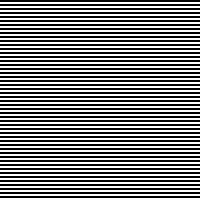 |
Switch
to target image, bring up channels palette (Window>Show Channels).
Create a new channel by clicking "New Channel" icon (you know where
it is, don't you?). Edit>Fill... with Pattern.
That's how the channel looks right now. If you want thinner or wider scanlines, just create not 4 pixel high image but 2 pixels high one. You must be getting the idea, huh? |
 |
Switch
to RGB channel, Select>Load Selection>#4.
Image>Adjust>Levels.. There will be 3 input boxes for Input Levels first one will be set to 0, second to 1 and third to 255. Change the one that says 1 to 0.4 Click OK. |
|
CIPART
2000
|